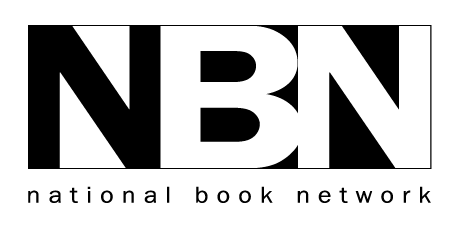If you need further assistance, please contact your sales rep.
Text Search
The basic text search looks for the terms specified within the Title, ISBN, Subtitle, and Description fields. This is a basic any search, meaningthat it looks for any of the search terms specified, separated by spaces. Thus a search for Dog Park will search for either Dog and/or Park.
Phrase Search
In order to search for a phrase, enclose the search in quotation marks. This will search for exactly that phrase, including any spaces or punctuation between the quotations. E.g. A search for "Dog Park" will search for the entire phrase Dog Park, and will not match any lone instances instances of either Dog or Park, as would be the case in the basic keyword search.
Term Negation
If you wish to explicitly exclude terms from your search, you may use the minus sign (-) in front of the term you wish to negate. This will exclude any results that match that term. E.g. Dog -Park will return any titles whose metadata includes Dog and does not include Park.
Refining Your Search
You may further refine your search by adding additional filters through the refine search panel. To open this panel, click on the text below the search by that reads "Refine Search". A second search bar should appear below the first, allowing you to specify additional search criteria. Begin by selecting the type of filter you would like to add from the "Browse By" drop down. Once selected, it will load all the possible values into the main drop down. Select a value from the drop down and click "+ Add" to add the filter to the search. The site will automatically refresh your results to include the new filter.
Searching By Bisac
When searching by Bisac, it is wise to set up a Category filter before selecting a Bisac Subject filter. Once you set a Category filter, the possible subjects will be limited to only those within the Category used in the filter.